Installing Python 3.8
Introduction
Python 2 has been discontinued. Python 3 is its replacement, and as of the writing of this article Python 3.8.2 is the latest version.
This article shows you how to install Python 3. Once this has been done to my computer, it will mark the first time in quite a while that my computer has not had a Python 2 installation. Probably a decade at least.
Farewall Python 2.
Downloading the Installer
The installer for Python 3.8.2 can be found here.
The overall download page for the latest version of Python 3 is here.
Installing Python 3.8.2
- On the Initial Screen, check the box labeled ‘Add Python 3 to PATH’. Then click ‘Install Now’
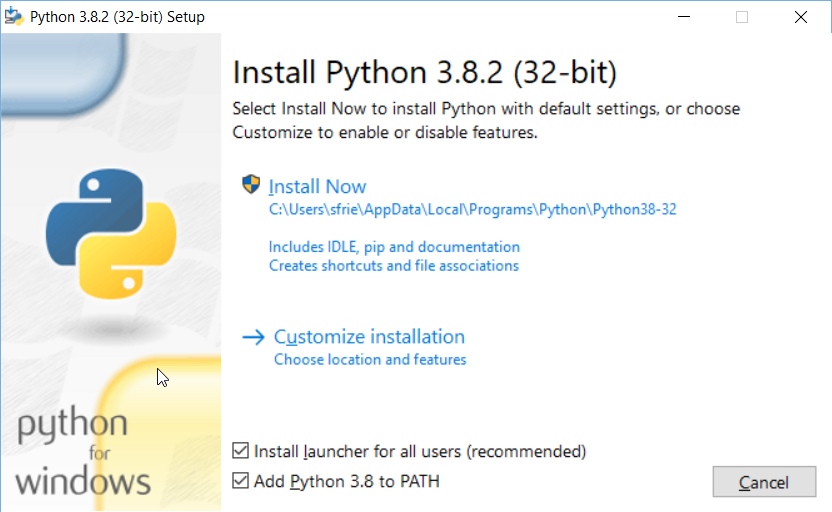
- If a UAC dialog shows up, allow the program to make changes
- Wait while it installs
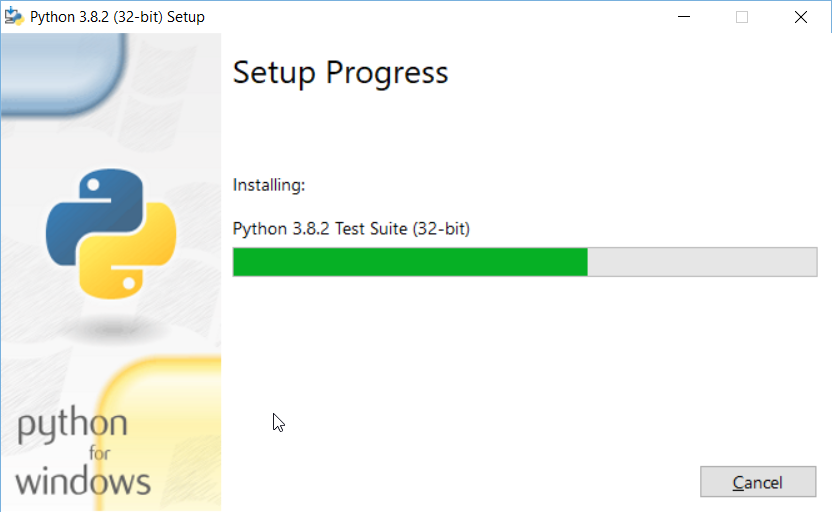
- Once installation was finished, I opted to disable the path length limit.
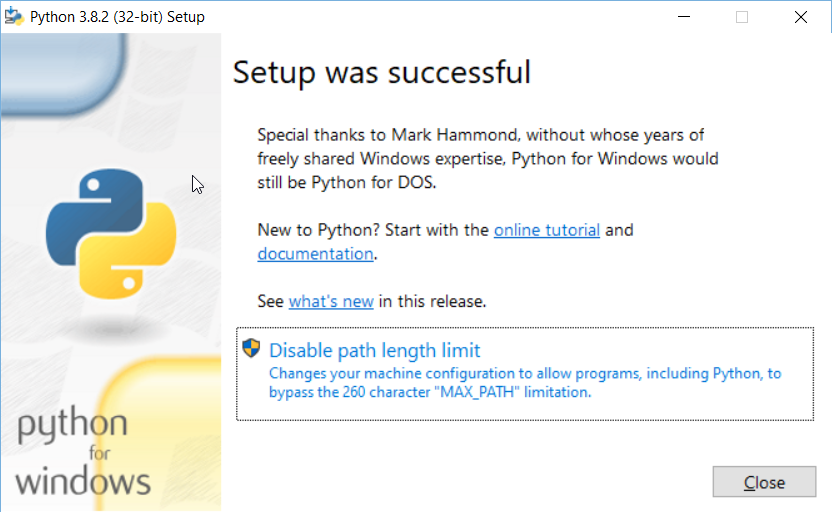
- Agree to the UAC dialog that comes up after clicking the above button.
- That’s it. Click ‘Close’
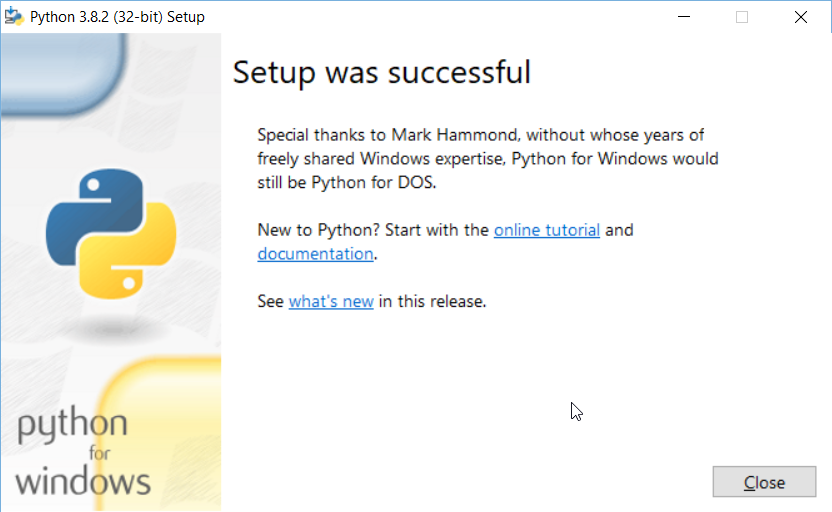
Installation Verification
To verify the install, do the following:
- Open a Command Prompt
- Type ‘python’ and verify the output below shows up:
Microsoft Windows [Version 10.0.18362.535]
(c) 2019 Microsoft Corporation. All rights reserved.
C:\Users\sfrie>python
Python 3.8.2 (tags/v3.8.2:7b3ab59, Feb 25 2020, 22:45:29) [MSC v.1916 32 bit (Intel)] on win32
Type "help", "copyright", "credits" or "license" for more information.
>>>